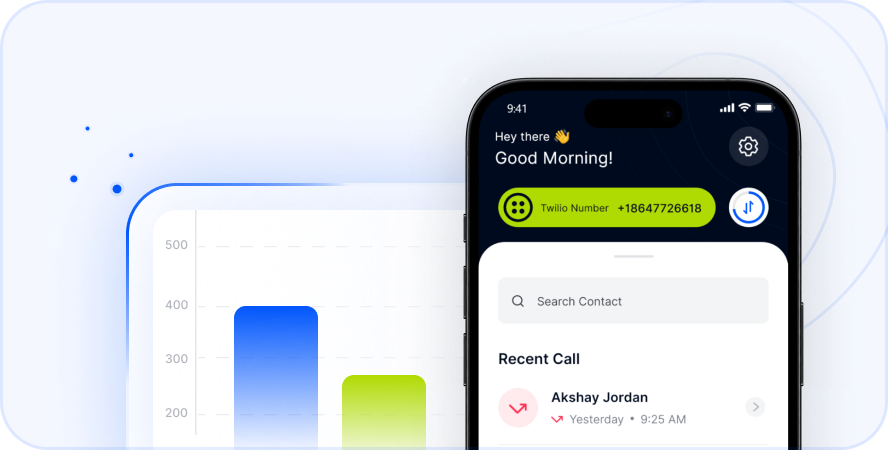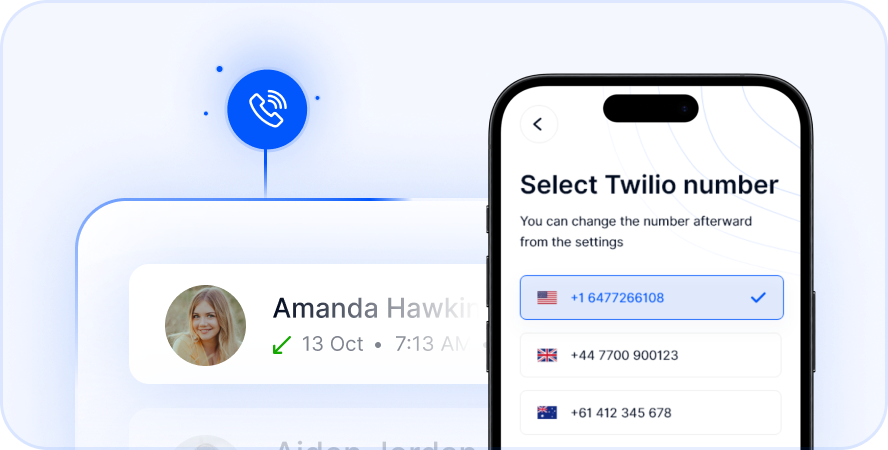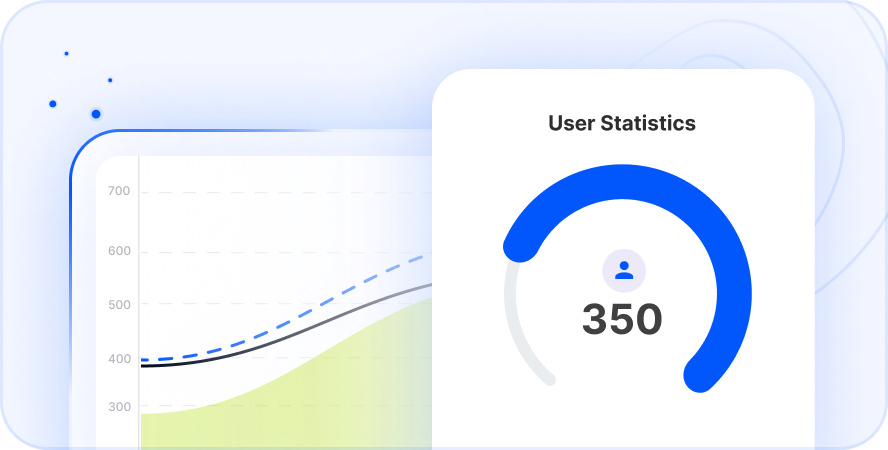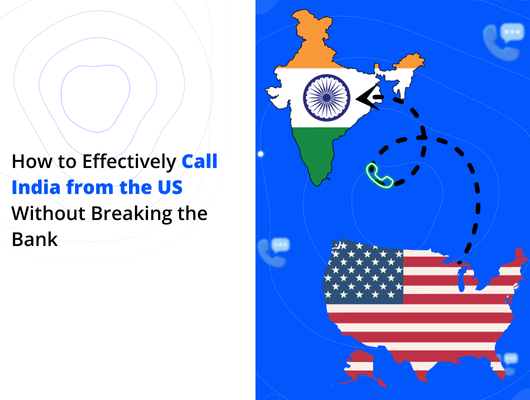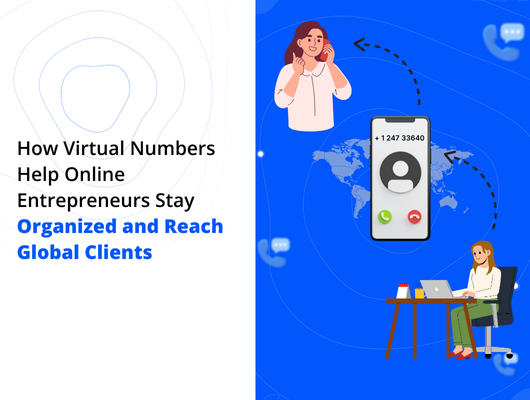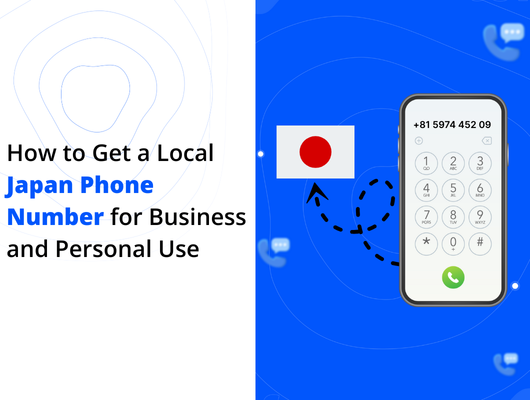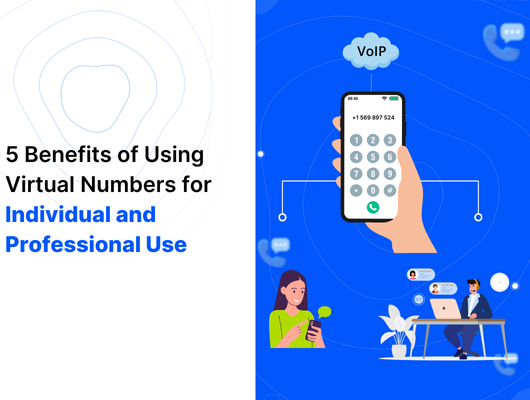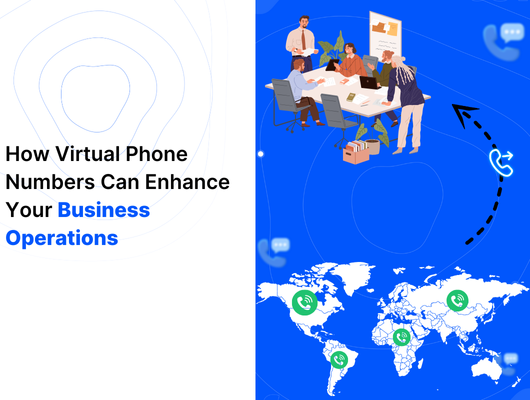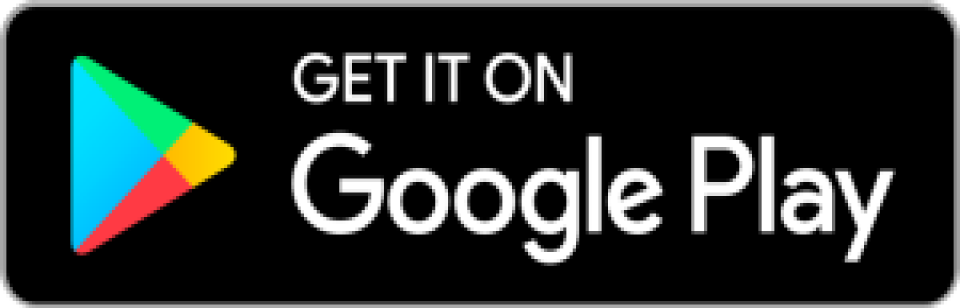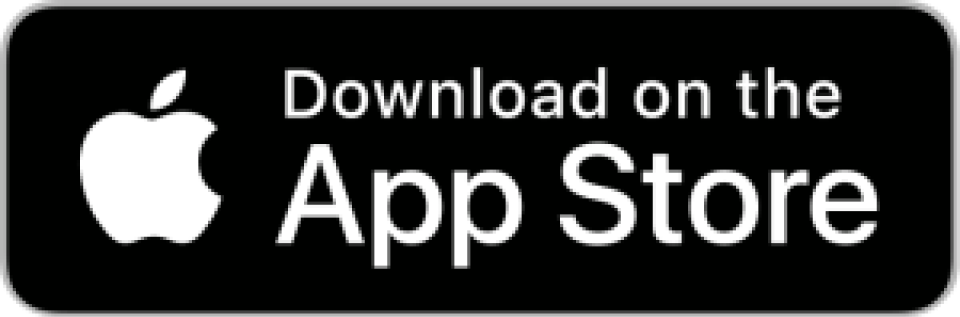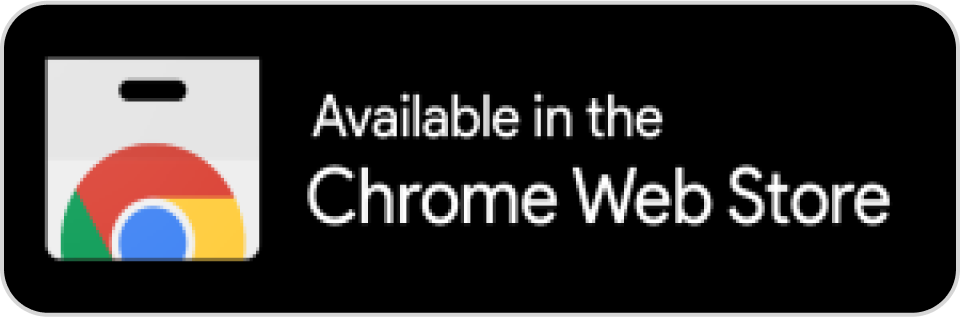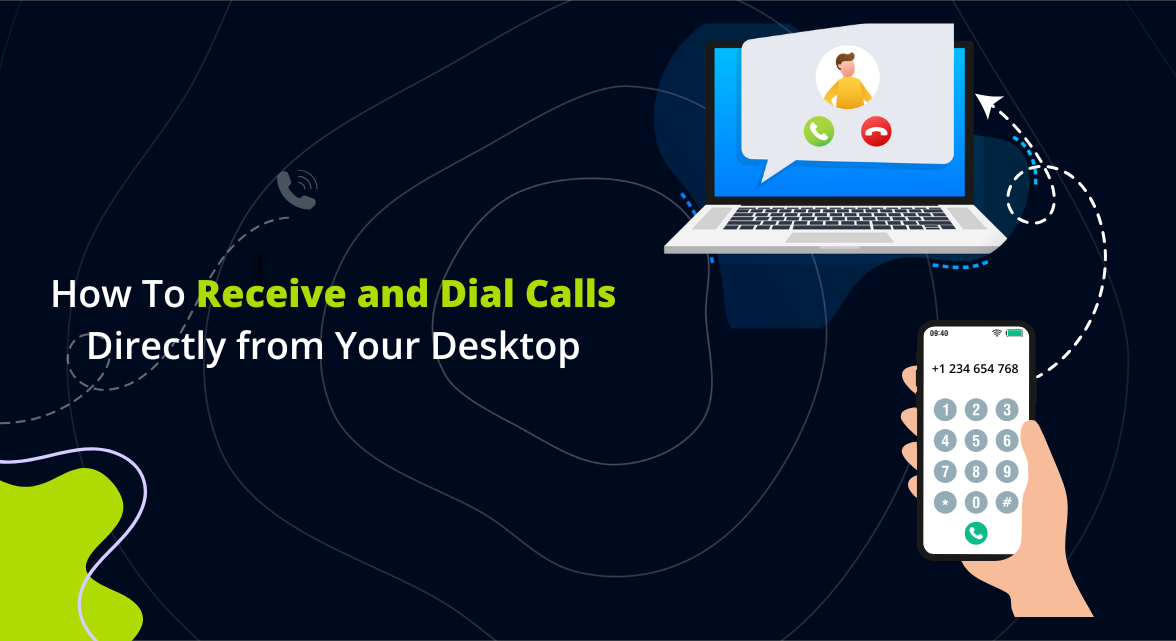
Introduction
Managing your calls directly from your computer has changed how many people and businesses work. You no longer need a physical phone to stay connected. With cloud-based phone systems, making and receiving calls from your desktop is very convenient. It streamlines communication efficiently. This is especially true if you work remotely or manage global teams.
Imagine taking important calls while focused on your work. You do not need to switch between devices. Whether you are in the office, at home, or traveling, cloud communication lets you manage calls and messages. You can handle business communication all in one place. That place is your desktop. For more information on how this technology is transforming the modern workplace, explore resources on cloud communications trends.
What Does Desktop Calling Mean?
Are you tired of juggling your phone and computer? Desktop calling can be your solution. Cloud phone system tools let you manage calls using your computer. This removes the need for traditional desk phones. These tools route calls using the internet. This makes it easy to handle calls. You can manage both personal and business calls through these platforms.
Desktop calling offers many features. These include virtual numbers and international calls. You also get call forwarding and text messaging. All of this happens while you work from your computer. This technology is perfect for businesses. It helps those with remote teams or anyone seeking smoother communication. It truly simplifies daily tasks.
Why Call From Your Desktop?
Using your desktop for calls brings several key benefits. It helps you work more effectively. It also saves money and boosts professionalism. This approach integrates communication into your workflow.
Here are some main advantages:
- Improved Productivity: Stay focused on your tasks. Avoid distractions from constantly picking up your phone. Your workspace stays tidy and efficient.
- Cost Savings: Calls made over the internet are often cheaper. This is especially true for calls to other countries. You can significantly lower your communication costs.
- Enhanced Professionalism: Use a virtual number to keep your personal and business calls separate. This projects a more professional image to clients. It adds credibility to your business.
- Better Call Management: Access call history, voicemail, and call forwarding easily. You have complete control over your incoming and outgoing communication.
- Seamless Integration: Desktop calling tools can connect with other business software. This includes CRM systems. Managing customer relationships becomes much simpler.
This shift to desktop calling fits modern work styles. It supports flexibility and efficiency. It is a smart move for many users.
How to Start Making and Receiving Desktop Calls
Getting started with desktop calling is quite simple. You need the right tools. The setup process is quick. You will be ready to make calls fast.
Here are the basic steps:
- Select Your Platform: Choose a reliable platform that supports calling over the internet. Look for one that fits your needs.
- Install Necessary Software: You might need a web browser extension or a desktop application. The platform you choose will guide you.
- Set Up Your Number: Use your existing number if the platform allows. You can also get a virtual number. Virtual numbers are great for business use.
- Start Calling and Receiving: Once setup is complete, you can dial numbers from your computer. Incoming calls will ring on your desktop. Answer them with just one click.
This process makes the transition easy. You can quickly integrate calls into your daily computer use. It streamlines your workflow significantly.
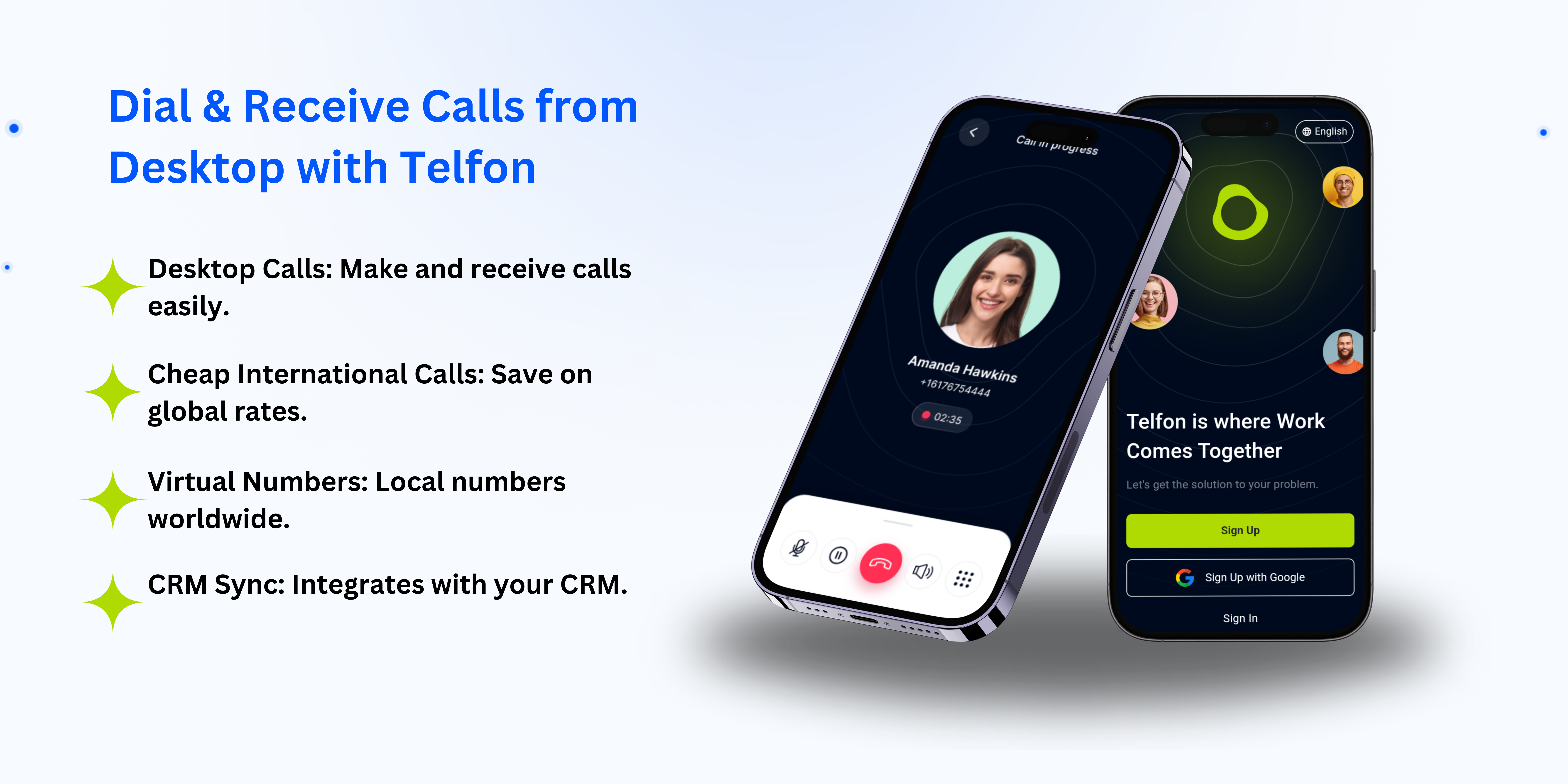
Different Tools and Methods for Desktop Calling
There are several ways to manage calls from your computer. Each option offers unique advantages. You can choose based on your preferences.
Explore these popular methods:
- Browser-Based Solutions: These work directly in your web browser. They often use extensions. No extra software download is needed. They are very convenient and easy to use.
- Desktop Applications: These are standalone apps you install on your computer. They offer comprehensive features. Many include text and video options too.
- Softphones: These are software applications. They let your computer act like a phone. They often integrate with larger phone systems. They include features like call transfer.
- Cloud Communication Systems: These are web-based platforms. You access them through a browser. They manage calls, messages, and more. They are ideal for businesses with remote staff.
- Virtual Phone Services: These services provide virtual numbers. They usually come with web or desktop apps. They help separate business and personal calls.
Choosing the right tool depends on your specific needs. Think about features, ease of use, and integration options. Many great tools exist.
Why Consider a Cloud Phone System like Telfon?
When exploring desktop calling tools, consider a robust cloud phone system. These systems offer more than just basic calls. They provide a full communication suite.
Telfon is an example of such a system. It is a cloud-based telephony solution. It offers features suitable for desktop calling.
Key aspects include:
- Ease of Access: Use a web platform or browser extension. This makes desktop calling simple.
- Virtual Number Options: Get numbers from different countries. This helps manage international communication easily.
- Cost-Effective Calling: Internet-based rates are often lower. This saves money, especially on international calls.
- Integrated Features: Manage calls alongside other communication types. Some systems include SMS and more.
- Business Suitability: Cloud systems support features needed by businesses. User management and analytics might be available.
A platform like Telfon aims to simplify communication. It brings essential tools together on your desktop. This enhances efficiency for individuals and businesses.
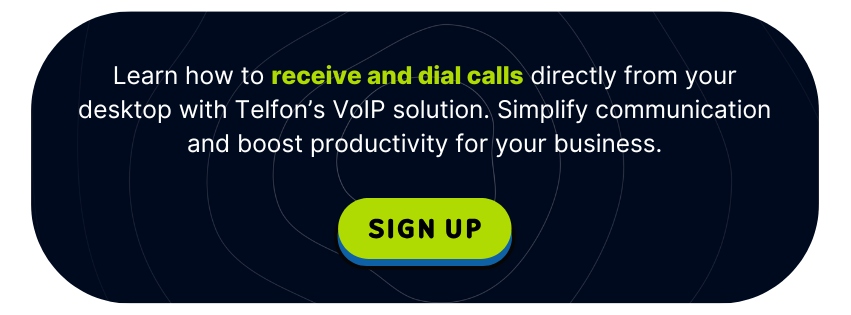
Frequently Asked Questions
Many people have questions when starting with desktop calling. Here are some common inquiries.
Q1: Do I need special equipment?
A: Usually, you only need your computer. A headset with a microphone is recommended for better call quality.
Q2: Can I use my current phone number?
A: Some services allow you to port your existing number. Others require you to get a new virtual number. Check with the provider.
Q3: Is desktop calling secure?
A: Reputable cloud phone systems use encryption. They protect your calls and data. Choose a trusted provider.
Q4: What happens if my internet goes down?
A: Desktop calling relies on the internet. If your connection is lost, you cannot make or receive calls through your desktop app. Some systems offer mobile app failover.
Q: Can I send text messages from my desktop?
A: Yes, many desktop calling tools and cloud systems support sending and receiving SMS messages.
Conclusion
Integrating calls into your desktop workflow is a smart move. Cloud telephony tools provide flexibility and efficiency. They offer cost savings too. This is vital for today’s mobile workforce.
Using cloud communication tools enhances productivity. You stay organized and connected easily. This applies whether you work from home or an office. Choosing the right tool helps you start. Explore the options available today. See how desktop calling improves your communication experience.