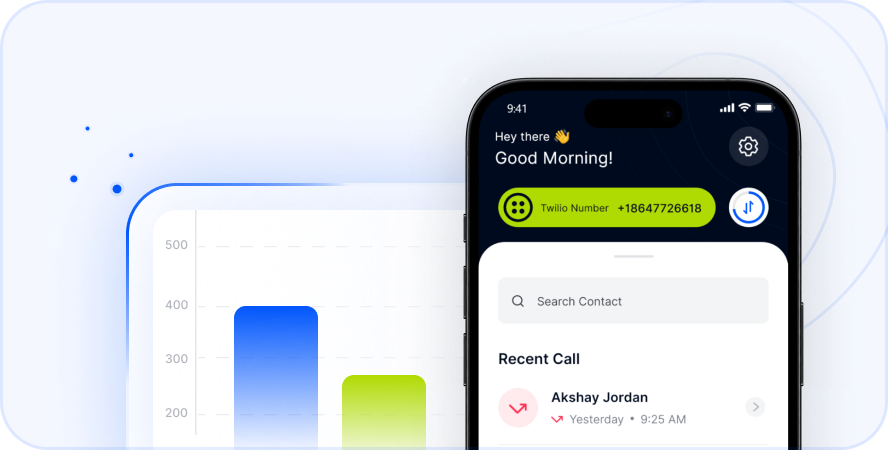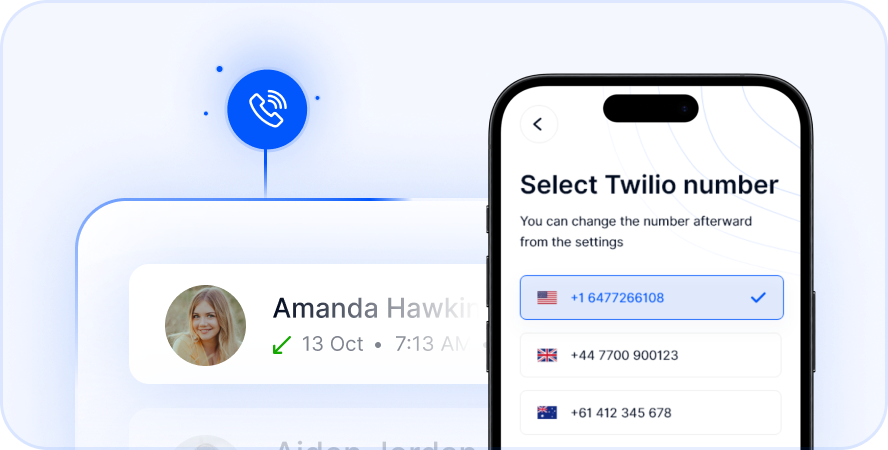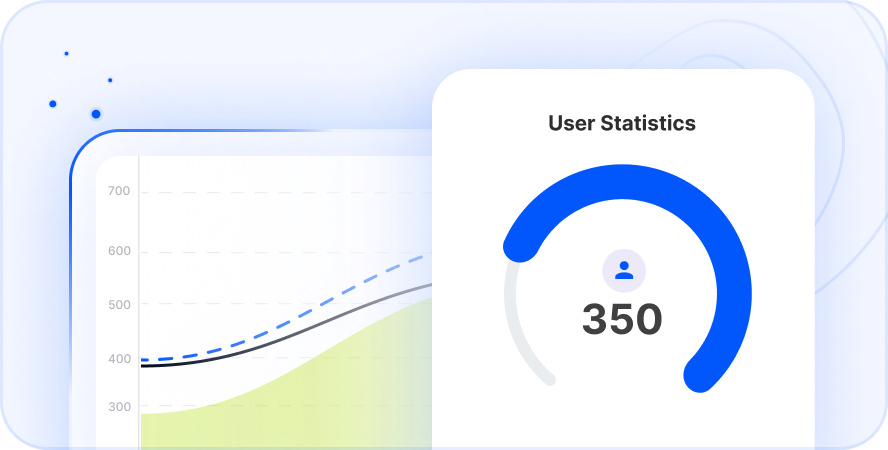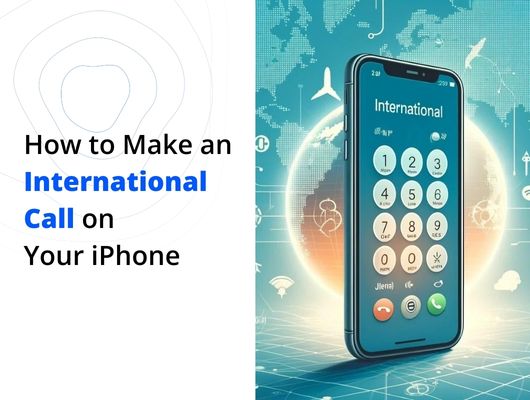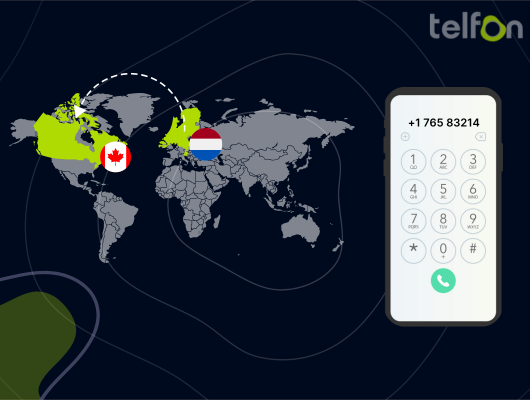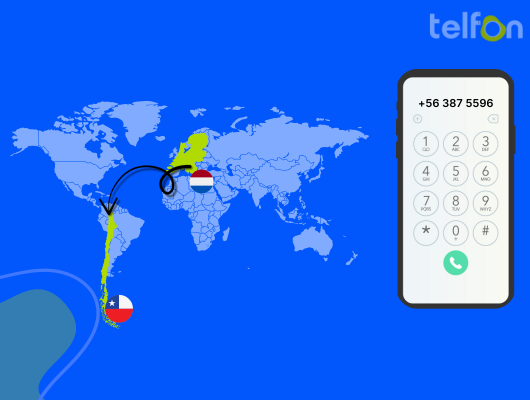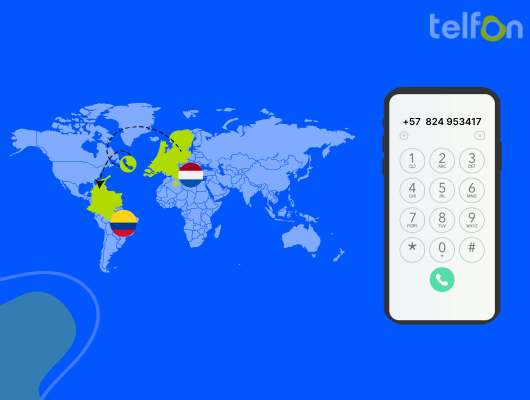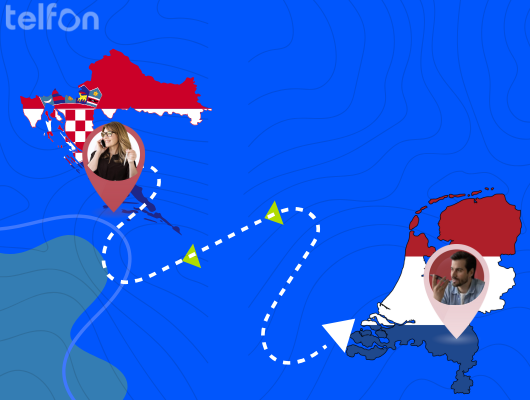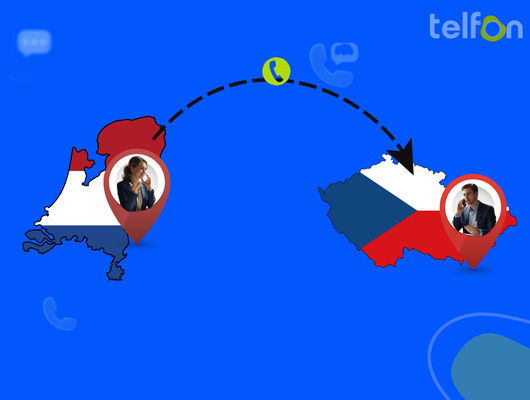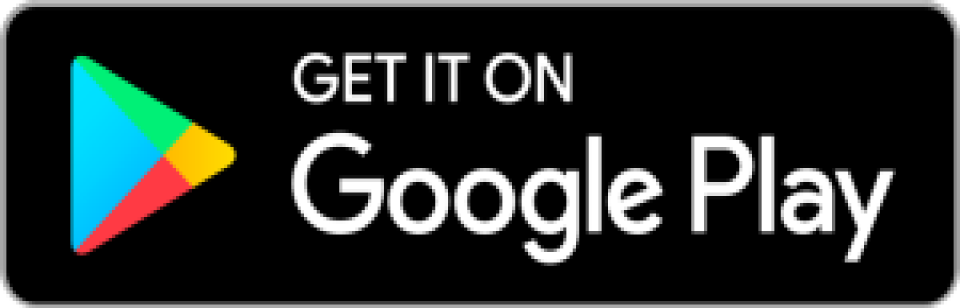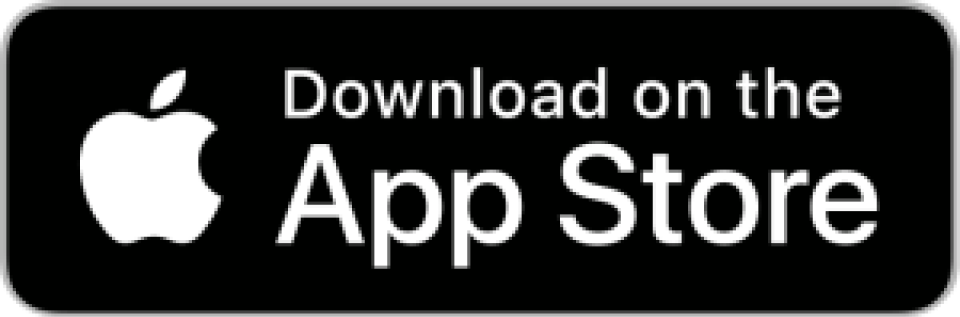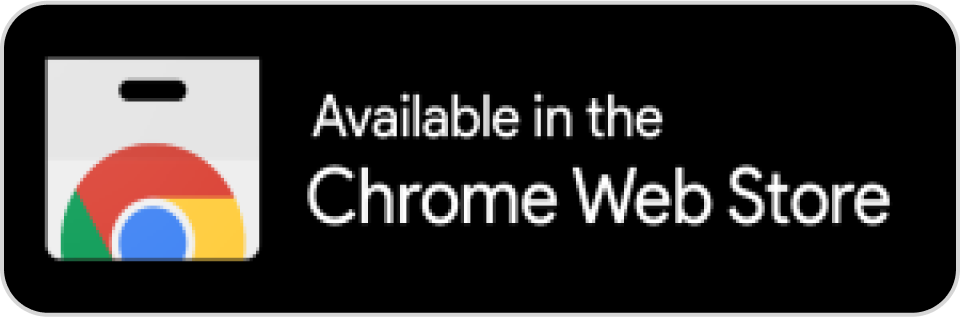Staying connected with friends, family, and colleagues across international borders has become a daily necessity for many. While the convenience of using your iPhone for calls is undeniable, making calls outside your home country can sometimes feel confusing or lead to unexpected charges. Understanding how to properly dial international numbers and exploring different methods can help you stay connected without hassle or excessive cost.
This guide will walk you through the standard method of making international calls directly from your iPhone’s dialer. We will explain the specific codes you need and provide practical tips to avoid common pitfalls. Additionally, we’ll introduce you to alternative, often more cost-effective options like virtual phone calling apps, specifically highlighting how a solution like Telfon can simplify and reduce the cost of your international communication. Learning these methods will empower you to connect globally with confidence. To better understand the complexities of international dialing codes, you might find this resource on country codes and dialing formats helpful.
Understanding International Calls on Your iPhone
An international call is a phone call made from a device in one country to a device located in a different country. Unlike making a local or national long-distance call within your own country, connecting internationally requires specific codes to route your call correctly through global telephone networks.
Your iPhone is designed to handle these calls using its built-in Phone app, just like it handles regular calls. However, the method and associated costs can vary significantly. When you use your standard mobile carrier service for international calls, you are relying on their network infrastructure and international agreements, which often come with premium per-minute rates, especially if you don’t have a specific international calling plan, click here to Know more
Making an International Call Using Your iPhone’s Default Phone App
Using your iPhone’s standard Phone app to call internationally requires you to manually dial a sequence of numbers. This sequence tells the phone network that you are making an international call, specifies the country you want to reach, and then includes the local number of the person you are calling. It’s like providing a complete address for your call across borders.
While straightforward once you know the format, getting the codes right is crucial for the call to connect. Forgetting a code or entering it incorrectly will result in a failed call.
Step-by-Step Guide Using the Standard Dialpad
Here is the breakdown of the sequence you need to dial using your iPhone’s keypad:
- Open the Phone App: Locate and tap the green Phone icon on your iPhone’s home screen to open the application.
- Access the Keypad: Tap the “Keypad” option, usually found at the bottom of the screen. This will bring up the numeric dial pad.
- Enter the Exit Code: This code tells your phone network that you are dialing out of your current country. For most of North America (USA, Canada), the exit code is
011. Enter this first. If you are calling from a different country, you’ll need to find its specific exit code. A quick online search for “[Your Country] exit code” will provide this information.
- Enter the Country Code: This code routes your call to the specific country you wish to call. Each country has a unique one to three-digit code. For example, the country code for the United Kingdom is
44, for Germany it’s49, and for Japan it’s81. Enter this code immediately after the exit code. You can easily find a list of country codes online by searching for “international country codes”.
- Dial the Local Phone Number: Finally, enter the recipient’s local phone number. Be careful to omit any leading zeros that might be used when dialing locally within that country. For instance, a number listed as
020 7946 0958in the UK might be dialed as20 7946 0958after the country code44.
- Review and Call: Double-check the entire sequence you have entered. It should look something like
011 [Country Code] [Local Number]. Once confirmed, press the green call button to initiate the call.
Your iPhone will then send this dialed number to your carrier’s network, which will attempt to connect the international call based on the codes provided.
Potential Costs and Considerations
While using the default Phone app is convenient, it’s essential to be aware of the costs. International calling rates charged by traditional mobile carriers can be quite high on a per-minute basis.
Here are a few things to consider:
- Standard International Rates: Without an international plan, these rates can be very expensive, quickly adding up during a long conversation.
- International Calling Plans: Many carriers offer optional international calling packages or add-ons. These can reduce the per-minute rate or provide a bundle of minutes for a fixed monthly fee. Checking with your carrier about these options before making frequent international calls is highly recommended to avoid bill shock.
- Roaming Charges: If you are making an international call while you are traveling abroad (i.e., you are in Country A and calling Country B, but your phone’s home country is Country C), you could incur both international calling charges and international roaming charges, making the call exceptionally expensive.
Understanding these costs is vital for managing your phone bill when communicating across borders using your standard carrier service.
A Smarter Way: Using Virtual Calling Apps Like Telfon
Given the potential complexity of dialing codes and the high costs associated with traditional carriers, many iPhone users turn to virtual phone calling apps. These applications leverage the internet (either Wi-Fi or mobile data) to connect calls, bypassing the need for traditional carrier international networks and often resulting in significant cost savings and simplified dialing.
Virtual phone systems, also known as VoIP (Voice over Internet Protocol) phone systems, offer a modern and flexible approach to communication. They provide features like virtual phone numbers and allow you to make and receive calls over the internet.
Telfon is a leading example of such a virtual phone system designed for both individuals and businesses needing reliable and affordable international communication. It acts as a cloud telephony solution, providing a robust platform that makes connecting globally much easier than relying solely on your mobile carrier.
Why Choose Telfon for iPhone International Calls?
Telfon is built to address the challenges of traditional international calling methods. It offers several distinct advantages:
- Cost-Effective: Telfon offers competitive, often significantly lower, per-minute rates for international calls compared to standard carrier rates. This can lead to substantial savings, especially for frequent international callers. You can typically save up to 50% compared to many other providers.
- Simplified Dialing: With Telfon, you typically just need to enter the country code followed by the local number. The app handles the routing over the internet, eliminating the need to remember and dial complex exit codes. Often, you can simply use the ‘+’ symbol followed by the country code and number, just like saving contacts.
- High Call Quality: Utilizing Public Switched Telephone Network (PSTN) connectivity where available, Telfon ensures your calls are crystal clear, providing reliable voice communication suitable for both personal chats and important business conversations.
- Global Reach: Telfon allows you to make calls to over 180+ countries worldwide, covering major destinations across all continents.
- Versatile Features: Beyond basic calling, Telfon integrates features like multi-language support (20+ languages), call recording, SMS messaging, and seamless WhatsApp integration, enhancing your overall communication capabilities from a single app on your iPhone. It also supports multiple numbers and bulk messaging features valuable for businesses.
- Flexibility: Available on Google Play, the App Store, and Chrome Web Store, Telfon works across different devices and platforms, giving you flexibility in how you communicate.
Whether you need to call family abroad, connect with international clients, or manage a remote team, Telfon provides a powerful and user-friendly tool right on your iPhone.
Getting Started with Telfon on Your iPhone
Using Telfon for your international calls is a straightforward process:
- Download and Install: Find the Telfon app on the Apple App Store and download it to your iPhone.
- Sign Up or Log In: Open the app and create a new account or log in if you are an existing user.
- Add Credit or Choose a Plan: Telfon often works on a pay-as-you-go basis for calls or offers subscription plans. Add sufficient credit to your account or select a suitable plan for your calling needs.
- Dial the Number: Within the Telfon app, access the dial pad. Enter the country code followed by the local phone number. You can often use the standard international format like
+ [Country Code] [Local Number].
- Initiate the Call: Tap the call button within the Telfon app. The app will use your internet connection (Wi-Fi or mobile data) to connect your call.
Once connected, you can enjoy clear international conversations with significantly lower costs compared to traditional carrier rates.
Essential Tips for International Calling on Your iPhone
Regardless of whether you use your carrier or a virtual calling app, here are some tips to make your international calling experience smoother and more cost-effective:
- Check Your Carrier’s International Plan: Before dialing directly via your carrier, always check your plan details or contact customer service. See if they offer affordable international packages or pay-as-you-go rates that suit your needs.
- Understand Time Zones: Be mindful of the time difference between your location and the country you are calling. Use a world clock app to figure out the appropriate time to call and avoid disturbing the recipient.
- Use Wi-Fi When Possible: If you’re using a virtual calling app like Telfon, connecting to a stable Wi-Fi network is usually recommended. This provides a more reliable connection than mobile data and avoids using up your cellular data allowance, especially if you have a limited plan.
- Save International Numbers in Your Contacts: For numbers you call frequently, save them in your iPhone contacts in the correct international format. Use the
+symbol followed by the country code and the full local number (e.g.,+44 20 7946 0958). Your iPhone and most apps can correctly interpret this format.
- Know How to Find Country Codes and Exit Codes: Keep a reliable source handy or know how to quickly look up the exit code for your current country and the country code for the destination you are calling. Searching online is the quickest way.
- Compare Calling Rates: If you use different services or apps, compare the per-minute rates for the specific countries you call most often. Rates can vary significantly.
- Monitor Your Usage and Costs: Whether through your carrier bill or within a calling app’s interface, keep an eye on how many international minutes you are using and the associated costs. This helps you stay within budget.
- Consider Messaging Apps for Non-Urgent Communication: For simple messages or quick updates, apps like WhatsApp, iMessage (if both parties use iPhones), or Telegram use data/Wi-Fi and are often free for international text-based communication and even voice/video calls between users of the same app.
Frequently Asked Questions (FAQs)
Q.1 Why does my iPhone ask for an exit code when I dial internationally?
The exit code is required by your mobile carrier’s network to signal that the call is leaving the country you are currently in and needs to be routed internationally.
Q.2 Do I need a special international plan from my carrier?
Not always required to make the call, but it is highly recommended if you plan to call internationally frequently using your carrier service. Without a plan, standard international rates can be very expensive.
Q.3 Is it cheaper to use a virtual calling app like Telfon than my carrier?
In most cases, yes. Virtual calling apps like Telfon use the internet and often offer much lower per-minute rates for international calls compared to the standard rates charged by traditional mobile carriers.
Q.4 Can I send international text messages from my iPhone?
Yes, your iPhone’s standard Messages app can send international SMS, but like international calls, carriers typically charge higher rates for this service. Virtual calling apps or messaging apps like WhatsApp often provide more affordable international messaging options.
Q.5 How do I dial using the ‘+’ symbol instead of the exit code?
Press and hold the ‘0’ key on your iPhone’s dialpad until the ‘+’ symbol appears. Then enter the country code followed by the local number (e.g., +44 20 7946 0958). This format works for both carrier calls (your iPhone converts it) and most calling apps, and is generally the preferred way to save international numbers in your contacts.
Making an international call on your iPhone can be simple and affordable when you understand your options. You can use your carrier’s standard service by dialing the correct exit and country codes, being mindful of potentially high costs. Alternatively, leveraging the power of virtual phone calling apps like Telfon offers a streamlined dialing process and significantly lower rates by using your internet connection. By following this guide and using the provided tips, you can confidently connect with anyone, anywhere in the world, right from your iPhone.