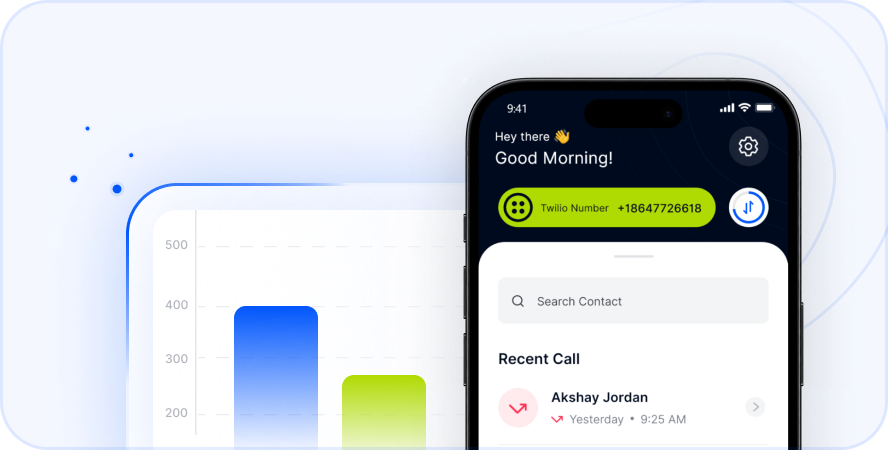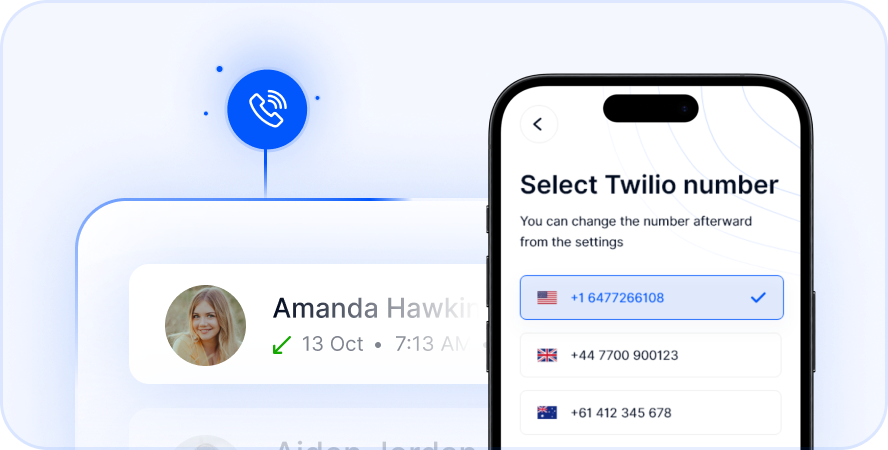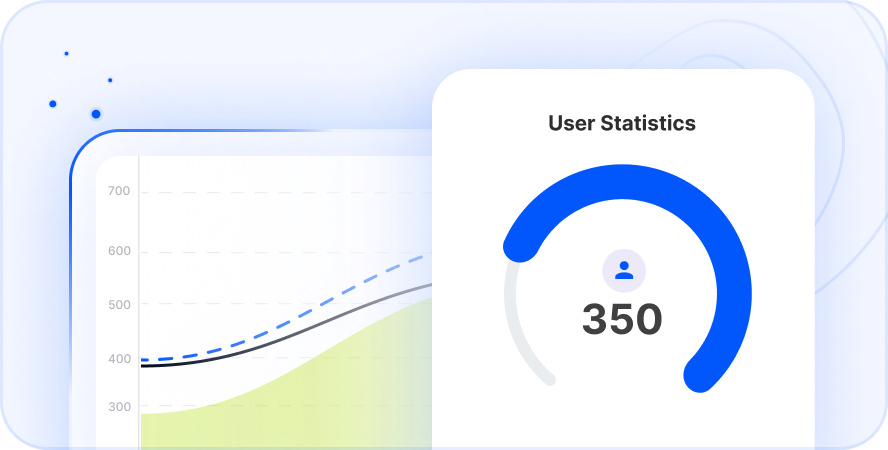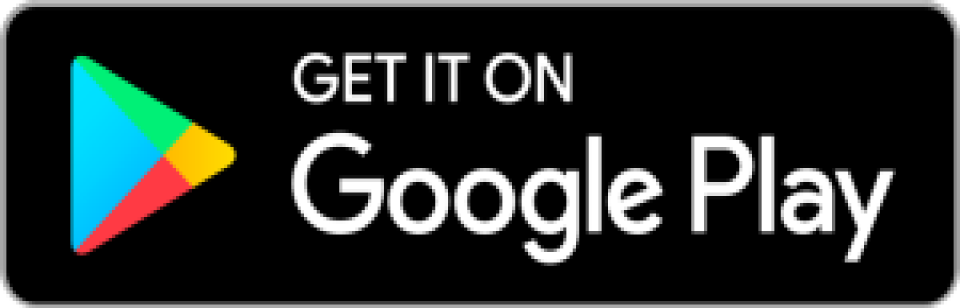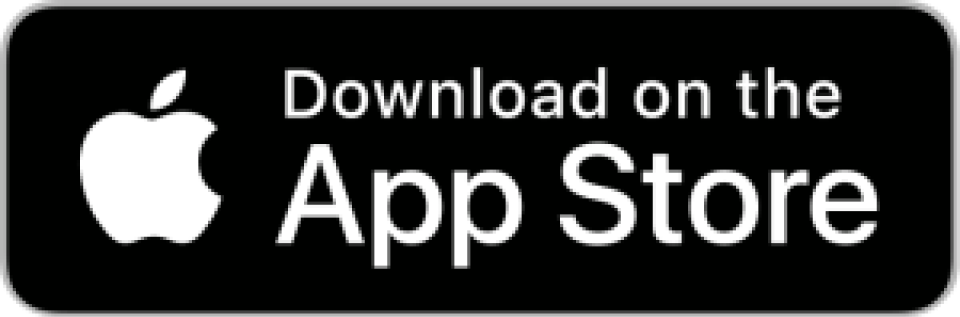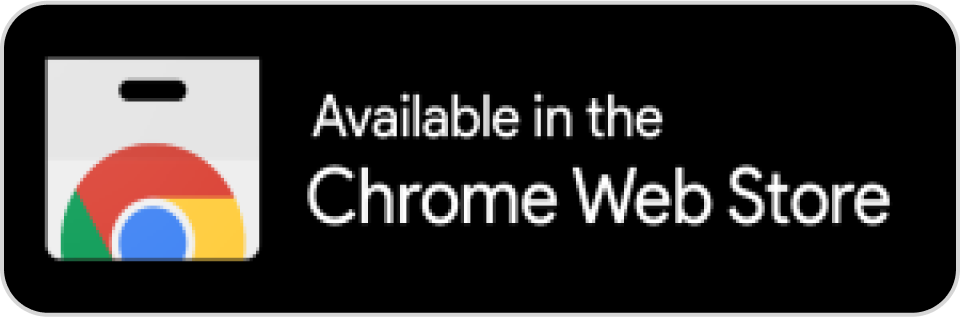Sign Up
HomeSign Up
1. Create a Twilio Account
- If you do not have a Twilio account, tap here to create one. This will redirect you to a web page for the Twilio sign-up process.
2. Complete Twilio Sign-Up
- Furnish the requisite information to create your Twilio account, including your email and password. Follow the provided prompts to finalize the sign-up.
3. Verify Your Email
- Upon signing up, check your email for a verification link from Twilio. Click on the link to confirm and verify your email address.
4. Log In to Twilio
- Once your email is verified, log in to Twilio using the credentials you recently created.
5. Retrieve Twilio SID and Auth Token
- Within the Twilio dashboard, locate your account SID and Auth Token. These credentials are typically displayed on the main dashboard after logging in.
6. Copy SID and Auth Token
- Copy both your account SID and Auth Token from Twilio, as these will be required for subsequent registration on the Telfon app. Ensure secure storage.
7. Return to the App
- Return to the Telfon app and paste the copied Twilio Account SID and Auth Token into the provided fields.

8. Tap “Next”
- After entering the Twilio credentials, tap the “Next” button within the app.
9. Select the Twilio Number
- f you have connected your Twilio account, choose a number from the available options. Ensure you have purchased a Twilio number beforehand. If not, then follow the next steps.

10. Navigate to “Phone Numbers” in the Twilio Dashboard
- In your Twilio dashboard, find and click on the “Phone Numbers” section.
11. Choose “Buy a Number” or “Get Started”
- Look for an option such as “Buy a Number” or “Get Started” to procure a new Twilio phone number. Click here
12. Select Country and Number Type
- Specify the country for your Twilio number and select the desired type (e.g., Local, Toll-Free).
13. Filter and Browse Available Numbers
- Twilio will present a list of available numbers based on your criteria. Utilize filters to narrow down your options.
14. Choose a Number
- Select a suitable number by clicking on it.
15. Add to Cart and Confirm
- Place the selected number in your cart and follow the confirmation process. Comply with any additional prompts to finalize the purchase.
16. Return to the App
- Return to the Telfon app and tap the refresh icon to update the number list. And select your number.
17. Let’s get started!
- You have successfully configured your Telfon app. Let’s dive into all the fantastic features it has to offer.
Thank you for choosing Telfon